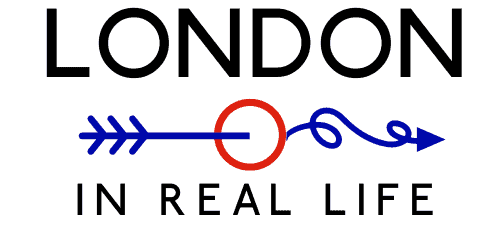The Best Navigation App for London: A Beginner’s Guide to Citymapper
The best navigation app for London is a contested topic. Some prefer Google Maps, some like using TFL’s own navigation maps, and some prefer Citymapper.
In my personal experience of navigating London over the last 10 years, Citymapper is the best navigation app for London.
If you’re new to the city or it’s your first time visiting, getting around is the biggest obstacle. Do you take the bus? The tube? What do all the little icons mean? It can be confusing.
Using the London Citymapper app makes it super simple.

Let’s get into why you should use Citymapper and how to use it, step by step. It’s not as confusing as you might think, and it actually makes getting around London super easy and simple.
I’ll also show you how to use Citymapper offline for those underground adventures. Let’s dive in and discover the features of the London Citymapper app!
How to Use Citymapper in London: A Beginner’s Guide
1. Install the Citymapper App
Start by installing the Citymapper app on your smartphone. Head to your device’s app store, search for “Citymapper,” and download the app. It is available for both iOS and Android devices.
You can also use Citymapper on your desktop, as I’ve done for parts of this post to make the images bigger and easier for you to see.
2. Enable Location Services on Your Phone
To ensure accurate navigation, make sure your phone’s location services are turned on. Access your device’s settings and grant location access to the Citymapper app.
3. Launch Citymapper
Once installed, open the Citymapper app on your device. The app will display a map centered around your current location, indicated by a blue dot. This dot represents your real-time position in London.
If you’re navigating to somewhere from a future destination, you can also choose your starting point if it’s not where you currently are.
4. Search for Your Destination

To search for a specific destination, tap on the search bar at the top of the screen. Enter the name of a place, an address, a postcode, or even a general category like “restaurants” or “museums.” Citymapper will provide relevant suggestions as you type.
5. Get Directions

After selecting your desired destination from the search results, tap on it to view its details. To get directions, tap on the “Go” button next to your chosen mode of transportation: “Public Transport,” “Walking,” or “Biking.”
What I like about Citymapper is that it tells you exactly how much your route will cost, unlike Google Maps.
Check Out My Simple Guide to London
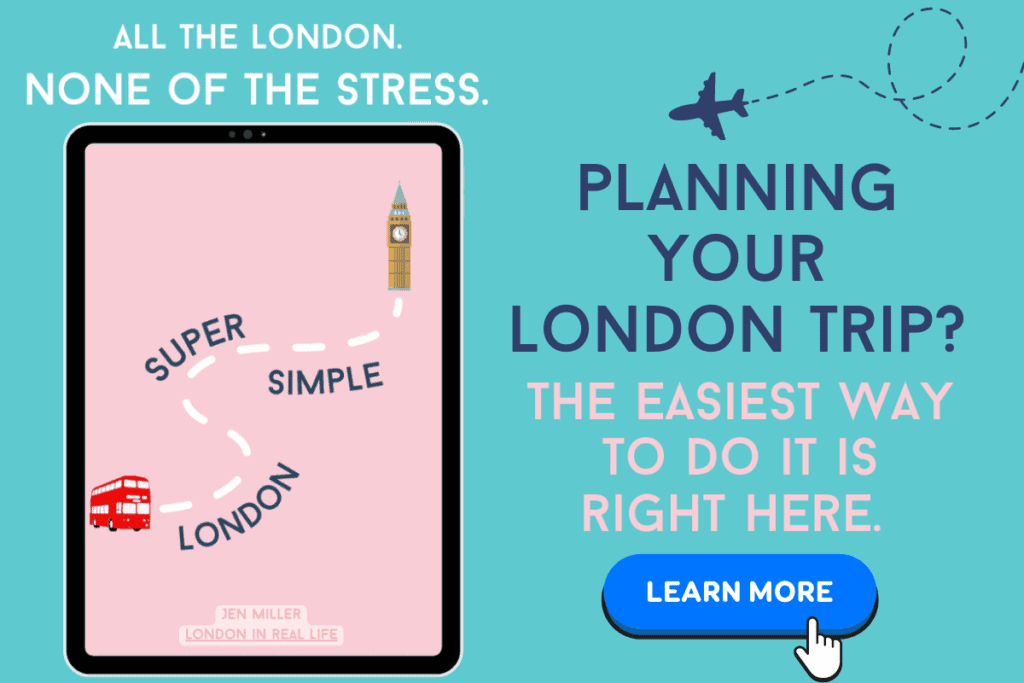
6. How to Use Citymapper in London: Explore All the Different Routes
Citymapper will present you with multiple route options to reach your destination. You can view these routes on the map, along with estimated travel times and any disruptions or delays. Compare the routes and choose the one that best suits your needs.
How to Use Citymapper in London for Tube Routes

This is where Citymapper can get confusing. For tube routes, it may show several icons. If two tube icons are in a block together, it means you can take either line (like with the yellow and green icons above). In this instance, you can take either the Circle or District line; just take whatever train comes first.
If it shows a tube icon of one color, then another after a dot, it means you take the first line then transfer to the second line. In the example above, you’d take the Metropolitan Line (purple) first, then transfer to the Victoria Line (light blue).
How to Use Citymapper in London for Bus Routes

The same confusion can happen with the bus routes suggested by Citymapper. Sometimes it will only suggest one bus route, and that’s simple. But if it suggests two different routes divided by a dot, that means you take one bus and transfer to the other. If it suggests two routes divided by a slash, it means you can take either of those two bus routes.
In the first example above, you would take the 133, then get off where it tells you to, and transfer to the next bus: the 148.
In the second example, you would take the 35 then transfer to EITHER the 12 OR the 453.
7. Use Real-Time Navigation
Once you’ve selected a route, tap the “Start” button to begin navigation. Citymapper will guide you with turn-by-turn directions, both visually and audibly (if you switch on audio directions). Follow the directions closely, and stay attentive to upcoming turns or instructions.
How to use Citymapper offline? It’s easy. You can download your route for use offline by pressing the star button, and it will still give you accurate turn-by-turn directions and save your route. Access your downloaded route by locating it on your homepage.
8. Stay Updated with Live Transport Information on the London Citymapper App

Citymapper is known for its real-time transport updates. It provides valuable information on train times, bus schedules, and potential disruptions. Keep an eye on the app during your journey to stay informed about any changes or delays.
If a route is obstructed or closed, you will get an alert and it will suggest alternatives for you.
9. Discover Nearby Points of Interest
Citymapper offers a wealth of information about nearby attractions, eateries, shops, and more. It doesn’t have Google Maps levels of reviews for attractions, but it does give you suggestions and accurate directions if you want to add a stop to your route.
To explore the area around your current location, tap on the map and zoom in. Icons representing various points of interest will appear. Tap on an icon to view more details and user reviews.
10. Save Your Favorite Locations
As you uncover interesting places in London, Citymapper allows you to save them as favorites within the app. Simply tap on the location you wish to save, and then tap on the “Save” button. This feature makes it easy to access your preferred spots in the future. You’ll have to be logged in to use this feature so Citymapper can remember you.
You can also pre-load all of your destinations in your itinerary to make navigating London even easier.
How to Use Citymapper Offline

How to use citymapper in London when you don’t have a signal or wifi? It’s easy! One big reason why Citymapper is the best navigation app for London is that you can download any route to use offline.
Within every route, there will be a star icon at the top. Press the star, and it will automatically download the route so you can use it offline at any time. To locate it again, go to your home screen and scroll down to “Recent Trip.” Now you have any route at your fingertips, whether you have cell reception or not!
London Citymapper App Tips & Functions

Some of my favorite features of the London Citymapper app are a bit hidden, but once you find them you’ll be hooked. The first is that in every route, if air conditioning is available, it’ll tell you exactly which route to take to stay cool. The underground gets unbearably hot in the summer, and finding an air conditioned route is key.
The second is that it shows you routes and prices for renting bicycles, scooters, and cabs, along with how long it’ll take you. You can also find your stats within your account, where Citymapper shows you how much money, calories, and carbon dioxide you’ve saved using your transport methods!
Citymapper is the Best Navigation App for London
Citymapper is an invaluable tool for navigating the vibrant streets of London.
By following these simple steps, you can unlock your full London navigation potential and live your best tourist life!
More on Visiting London:
How Big is London? What Tourists Need to Know
Ultimate Guide: 49 Brilliant Apps for London Everyone Should Know
Where Can I Charge my Phone in London? Local’s Ultimate Guide (2024)
Your Ultimate Guide to a Family Trip to London on a Budget
33 Best Non-Touristy Things to Do in London
Printable London Packing List to Save you Money
How to Get Cheap Train Tickets to and From London